What is a Sage 300 Data Dump?
Database Dump is a Sage 300 utility that exports data for a company or a system database to a folder that you specify. Only a user that has been assigned the rights to Database Dump under the Administrative Services module or the ADMIN can use the utility.
When is a Data Dump Used?
The most common reason to use the Database Dump utility is to back up data before making any changes on a large scale (such as year-end procedures, item and pricing changes) or before using any of the account code change tools.
Here are the steps to do a Data Dump in Sage 300:
- Login as a user with admin privileges – Log into Sage 300 as an ADMIN user or any other user that has been set up with Database Dump rights under the Administrative Services module in User Authorizations.
- Setup a directory where the data will go – Each company or system database needs to have its own folder. Please note that the Database Dump utility will remove any previous data so only one set of files can be stored at a time to a single folder.
If you have multiple companies, we recommend you create sub-folders using the name of the company or the database. You can see the Database ID for a company by opening a simple screen such as your Company Profile under Common Services. There you will see the name of the database ID at the top.
- Once you create a separate folder for each company’s database, go to Administrative Services, then double click the Database Dump icon.
- Select Database and Dataset Directory – You will need to select the database that you are going to dump from the drop down menu. In this case it will be our sample company. Then use the Browse button to navigate to the folder you created for that company (or system database or enter the directory).
It is important to verify that you match the Dataset Directory with the Database if you have more than one company. Enter a brief description that will allow someone to identify the database and the date of the data being dumped.
- Activate Database Dump and Verify Results – Click the Dump button after you verified the proper database and dataset directory. You will get a message that says, “Any existing dump files will be deleted?”
This will not remove the data from the SQL database. The Database Dump utility will remind you that if you have completed a data dump to that directory before, it will remove everything and put new data in there. Verify again that you selected the correct database and have the right dataset directory, then click okay and it will process the data dump.
Once the data dump has completed, you will receive a message that appears on your screen on how many tables have been processed, and the size of the data. Go ahead a click Close.
If you have no other databases to dump you can close the database window. Navigate to the directory to which you performed the data dump. You will have two items inside that folder. One is a .DCT file. The file contains instructions on how to put the data back into the database.
The other folder within the directory contains all your .rec files. It contains all of the actual records or data that you dumped. Each record has a module signifier at the beginning – AP, AR, GL etc.
For more information, please contact Front Line Systems at 866-435-0243.
Review and bookmark our Ultimate Sage 300 Guide for Sage 300 Users.
About Front Line Systems
Front Line Systems is an ERP Consulting Firm (we specialize in Sage 300) with headquarters in Minneapolis, Minnesota. We are passionate about helping businesses solve their accounting, CRM, manufacturing and warehouse concerns. We believe that your business has an amazing capacity for innovation and growth, and that technology can help you realize that capacity.
Front Line Systems is a technology partner that solves problems and creates solutions for the life of your business.
We are Sage 300 business partners and provide Sage 300 software implementation, support and consulting services in Minnesota, Wisconsin, Virginia, DC, Maryland, Connecticut (New England). We serve clients across the US. Contact Front Line Systems at 866-435-0243 or visit us online at www.flsinc.net. We look forward to serving you.
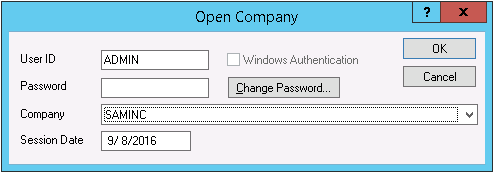

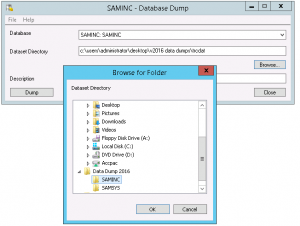
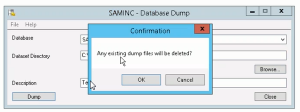
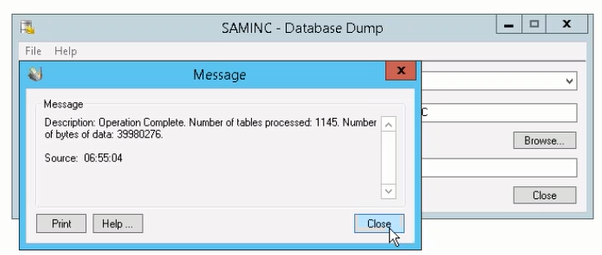
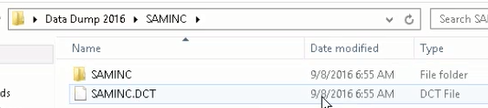
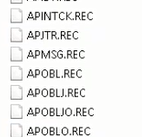
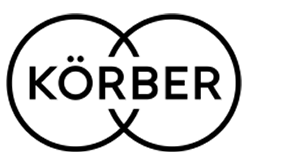

Leave a Reply