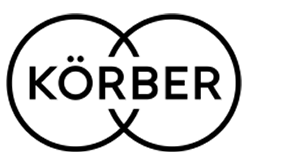Introduction to PrintBoss Software
I have been working with PrintBoss longer than I should probably admit. My goal for today is – if you’ve never heard of PrintBoss, I am hoping to give you an overview or an idea of what the software can do. If you’re already using PrintBoss, my hope is to show you some new features that maybe you weren’t aware of in PrintBoss, and also possibly show you, using some case-studies different things to do with PrintBoss that maybe you hadn’t thought of before. When I try to think about this software and how I would describe it to somebody, I’m going to show my age here. What I came up with, was a cartoon character from the 1970’s called Mighty Mouse.
I don’t know if you are aware of Mighty Mouse, but he was this little tiny mouse with Superman powers. So able to leap a tall building in a single bound. Able to move things around that were 300 times his size. I feel like PrintBoss is very similar to that. This software first of all has a pretty low price point, relatively speaking, compared to other software. It’s about $800.00 for the Enterprise version. The standard version is about half that cost. It has a very small footprint and what I mean by that is, the install is done on your server, and then there is a small piece that goes on your workstation.
It’s very simple to install, probably about 5 minutes, and from there it just gets very powerful. So what we are going to do today is talk about where PrintBoss started, and where it’s gone, and I’m going to cover a whole variety of things. We’re going to talk about checks – where they started with the AP and Payroll checks and all of the different crazy cool things that they have done with it since then, including some new options that are hot off the presses with that. We’re also going to talk about printing other types of forms, whether that be statements from Accounts Receivables, Order Entry forms, Purchase Orders etc., and how PrintBoss can help you in that area. We’re going to be talking about auto-emailing and faxing and some new features that have come in with that. And then my last case study for you will be about something that I didn’t actually think PrintBoss could do, and we were able to do it.
So, what I’m hoping you’re going to get out of this session today is, first of all just the understanding of what PrintBoss does, but also PrintBoss can save you a ton of time and money, hopefully. So let’s go ahead and get started here.
PrintBoss Software in Action
I’ve actually got four windows open for you. So up at the top I’ve got Sage 300, I’m actually in the 2014 version of Sage 300, but this works with any version of Sage 300, just so you know. I’ve also got my Windows Explorer open down at the bottom left, because we are going to look at some files that we are going to save. Up at the very top right, I’ve got my printer – I’ve got an HP Office Jet and I’ve actually got that paused so I’m not sending a ton of paper to the printer that I don’t actually need, and then the final thing that you see is at the bottom right hand section. I’ve got my email open because we are going to be looking at some auto-emailing. Let’s go ahead and jump in here. Actually, I want to jump back to one picture from our slide. So this is actually where PrintBoss started.
PrintBoss Software as Check Printing Software
The very first time I heard of PrintBoss was wow 18 plus years ago. I had a client who had their pre-printed check stock stolen. Somebody had broken in and stolen it, and I watched that controller go through all of this pain and angst of having to cancel their bank accounts and talk to the bank about how do we make sure nobody uses this and steal our money etc., and PrintBoss came in and what PrintBoss does, or what it originally did, was you could take a blank piece of paper. This piece of paper just has 2 perforations on it, and some color on the bottom. PrintBoss would do the rest. So you had blank paper you were holding in your office, and PrintBoss would do everything you needed on the check – from the Micr, to printing the check, to doing the advices.
PrintBoss Software and Sage 300
So let’s go ahead and jump back into Sage 300 here, and I’m going to go into a payment batch that I have already created. We’re going to hit the Print post button. Hopefully, most of you are familiar with this, and we’re in the print check screen. All I’ve done is that I have chosen a Crystal Report that has been formatted to work with PrintBoss. If I hit the Print button here, I have this going to preview. Just so you know, you don’t have to go to Preview. You can send it directly to the PrintBoss printer. I wanted to be able to show you throughout the session – what the report looks like before PrintBoss gets its hand on it, and what it looks like after.
So let me just change this so you can see the whole page. You’ll see that there is very little information on here. It is essentially just the data you would need for a check. We’ve got the check advice, and we’ve got the actually check data down at the bottom. I’ve actually done two checks here. The first one is about $256.00. The second one here is about $1,200. So I’m going to hit the Print button, and send it to the PrintBoss printer, which actually triggers the PrintBoss software to do something. PrintBoss is sitting down here and I want you to notice all the little flashy screens that have happened. First off I got a little message down here, telling me that my printer is paused. Clearly PrintBoss tried to send something to the printer. Then I’ve got a Windows Explorer screen that pops up here and its asking me to save a file.
PrintBoss Software Behind the Scenes
So let me move this over a little bit and just show you what PrintBoss is doing behind the scenes. I’ve got 2 copies of this PrintBoss check happening here. One of them is going directly to the printer and the other one is what is called a Positive Pay file. We’ll take a look at that in detail after we take a look at the check. So let me just go ahead and save my Positive Pay file for a minute, and I will over-write that existing file. Let me close my check, and do the things I need to do, to make sure that if you want to see it later we can reprint it again. Now let’s pop over to PrintBoss. We’re going to open up the work file here, and PrintBoss tells me the last PrintBoss form that I printed. I’m going to go into the CA_AP2V.
I’m going to browse and view it. Hopefully you can see my check on the screen. So remember again, that when we looked at that Crystal Report all you saw was the data. So the data here and some of the information for the check. PrintBoss has done all of this beautiful formatting. It’s put a MICR down at the bottom. One of the things that I love about PrintBoss, is what it does with the top advice. It takes a snapshot of the bottom two-thirds of the form, and it puts it up at the top. Again, I have formatted all of this, so these are options that the client has chosen. If you don’t like that, we can do something else for you. I’m just showing capability here.
One of the new security features that they have added is this little grey watermark down here with the dollar amount in it. So if you’re concerned that somebody might be able to take this check and turn than 6 into an 8 for example, and somehow modify the written dollar amount as well, they still would have a very difficult time messing with that greyscale. Another thing that I have done to this check, as you’ll notice, that I have put my John Hancock on it. One of the features that I love about PrintBoss is, if you’re printing a lot of checks, and you would like PrintBoss to put that signature on there, for some smaller checks. You only have to sign the ones that are for more expensive amounts, that is something we can do, we can set that up in the bank.
So if you look at this first check that was for $250.00, we have a John Hancock signature. If I go to the second check you’ll notice that signature is not there. Someone would actually have to sign this check. So lots of fun little features that they’ve added, to where they started with the AP check.
View a PrintBoss Check
Let me just also show you a PrintBoss check. Again I know there are some people on the phone call who have never seen PrintBoss. So for those of you who are a little bit bored with me, right now. Hang in, I’m getting to the new stuff very soon. I’m going to go ahead and view a Payroll check that I ran earlier. This is being paid out to Freddy Daniel Cervantez. What you’ll see here is again, like that AP check. It’s taken a snapshot of the bottom two-thirds. Out it up at the top as an advice. So you know exactly where you mailed that employees check. All of the information that we needed for a Payroll check is on here.
So let’s jump in to the other piece that PrintBoss did when I printed that check, which was the Positive Pay file. If you’re not familiar with Positive Pay, this is a security feature that banks have come up with recently to again help make sure, that people aren’t stealing money from you and faking checks. Many banks offer this service to you.
What you can do is, you can send them a file. Upload a file every time you create an AP payment batch, and in that file you are essentially telling them – here are the checks you have cut, here’s the amount they are for and here’s who they are being paid to. Then the bank will only authorize payment on those checks, and as you notice, all I did was hit Print in Sage 300. PrintBoss did the rest of it. So it automatically created a Positive Pay file. So first we’re going to look at this Positive Pay. Let me bring that over for you. I’ve got this open in Notepad.
It’s a little hard to read, but essentially what this is doing, is it’s giving me a header record, that tells me what company this file came from, and what date it was generated. Then you’ll see two lines in here which are the detail information we’re sending about those checks. This is all in the format that the bank asked for. Then the final row here is the total section, which is actually telling them the total amount that is authorized to be paid.
PrintBoss Software and a Virtual Credit Card File
Another fun little feature, something new that is just hot off the presses with PrintBoss, is the virtual credit card file, and this works very similarly. So imagine, we’ve got some clients out there, who have contracted with a virtual credit card company, to pay all of their vendors. So what they do is in Sage 300, they go ahead and they still generate a payment batch, and they tell it to quote print. But what they get as a result is not necessarily something that prints to the printer.
Instead they are getting a file that is in the format that the virtual credit card asked for. So let me again, open this up here. This one’s a little bit easier to read. This is a Comma Separated Value (CSV) file, and again what you are going to see is very similar to that Positive Pay file.
It’s giving you a header record, some details about what you were authorizing that virtual credit card company to pay. Then the total section is giving you a grand total of the payment amounts within here. One of the reasons our customers really like this is first of all, it saves them time and money. They don’t have to print out checks, envelope them, stamp them and get them to the Post Office, they’re simply uploading a file.
And then of course I probably don’t have to go into a lot of detail about why a credit card could be valuable to you. Some of these credit card companies offer some great savings, as far as discounts, points on mileage, and other things. That is something new that PrintBoss is offering is this virtual credit card file. Then something, I just learned about. Just in the last few weeks, is PrintBoss is now including an FTP upload. What I mean by that is. If you’re using the Positive Pay file, or that virtual credit card file. PrintBoss in the past simply created the file for you. You still had to log in to the site and upload that file.
Well now they’re offering the ability that once you’re past that testing phase with the virtual credit card company or bank, and you’ve got everything figured out. You could actually go into PrintBoss, and setup an account, and a login, and you can hook it to the bank that check uses, and it will automatically upload for you. This is part of what I love about PrintBoss. More and more they are giving you this ability to hit one button and have a whole bunch of stuff happen automatically to save you time. Alright, well that was a really quick overview of the PrintBoss stuff. There are a couple little things, I still want to hit on that.
Are You Printing a Ton of Checks? Here’s How PrintBoss Can Help
Let me just mention to you – If you are doing a ton of checks, PrintBoss also sells what they call pressure sealed check-stock. What that means is, you can print the checks, send them through a folding machine and it does everything needed, so that you can just simply send them out, they don’t have to go into a Window Envelope.
The other thing that I want to mention to you is, we’ve talked about checks, actual check stock, positive pay and virtual uploads, but the other thing that has become very popular is – If you’re using Payroll you might be doing direct deposit for your employees.
PrintBoss Software and Direct Deposit for Your Employees
If that’s the case it is very simple to take that Micr off the check and turn this into something we email out to the employee. So you still do all of the payroll transactions that you are used to doing in Sage 300 and when you hit the Print button, it automatically emails out to your employees.
So let’s move on to where PrintBoss has gone. They started with checks but they’ve moved on to a whole lot more. What we’re going to talk about next is how to automate and make things more efficient and I would actually argue increase your customer satisfaction.
PrintBoss Software and Auto-Emailing
Here’s what I mean by this. One of the very first customers that I did auto-emailing with, they were mailing out 300 invoices a day. They were mailing or faxing Order Confirmations, if their customers requested it. They didn’t want to do it if it wasn’t requested. They were handling tons of phone calls coming in from customers saying, where is my order, can you give me my tracking number etc.
When we put in PrintBoss auto-emailing, we did it with the order-confirmation, the shipping confirmation and we included the tracking information on that, and their invoices. They estimate that they saved $10,000 in that first year, simply from the labor of not having to answer the phone as much, to printing, to postage and envelopes, and all of that kind of stuff.
That was a huge eye-opener for me on how such a little piece of software can have such an impact, on a customer. So, let’s go ahead and jump in and see some of these examples that I’ve got for you.
How to Use Print Boss Software in Your Shipping Department?
The first thing that I am going to look at for you, is one of my clients, this is something we have evolved over time. When they started with order confirmations, what they were doing is, they would go in and print an order confirmation. They would mail it out to the customer. Then they would go in later and print the Packing slip, so the Shipping department knew what to pack, and they had something to put in the box. Then they were running a report for specific sales people, and emailing those to the sales people individually, so that the sales people could follow-up with the customers if they wanted to.
It was a lot of labor and work. I should also mention; this customer is still doing faxing. So if there are some of you out there thinking, wow I can’t believe faxing is even still part of the conversation. I still have a couple of customers who deal with that. At that time, they were literally walking over to a fax machine, typing in the number, and having to load the fax and wait for it to go through etc. With the press of one button, we’ve been able to handle all of that in PrintBoss.
PrintBoss Software and Crystal Reports
So, I’m going to double click on my order confirmation here. Again I’ve got it setup to work with Crystal Reports that is formatted for PrintBoss. I’ve chosen two orders here that I am going to print, and again I am going to send these to preview so you can see them. You don’t have to go to preview, you can send it directly to PrintBoss, and it would work beautifully.
I’m going to hit the Print button and wait patiently for it. Here we go, and the first thing they had me do is pop in a parameter here, so they could tell me how many copies they needed, what type of information they needed. You’ll notice that if I choose one, I’ll get a single copy for pricing. If I choose two I get a copy that just shows some costing. What we’re going to do is Copy 3 which is the standard one that they use, and I’m going to go ahead and hit okay here, and now we’re again looking at the Crystal Report inside the preview.
PrintBoss Software Triggers
What you’re seeing here at the top, these blue formatted pieces of data. Those are all what we call PrintBoss triggers. Crystal cannot talk to PrintBoss without at least having this very first trigger in it. The trigger tells it what PrintBoss form to use, and some basic information about the document that I am printing. I’ve actually also added some additional variables here.
So you’ll see a customer email variable, we’ve got an email variable that is handling the salesperson email address. We’ve got a variable here that determines if the pricing should be hidden on certain copies. As I mentioned, they do faxes. So we also have a variable for the fax service. All of this logic is something that I sit down and go through with the customer in detail. So it’s very much tailored to what each customer needs.
I’ve printed two orders here. The reason is that the first one has an email address, the second one has a fax service number and no email, and I wanted to be able to show you what PrintBoss is going to do with both of those. So again, I’m just going to hit the Print button. I’m going to click on PrintBoss and you are going to see all of the lovely little screens that are popping all over the place here. And again, I have purposely added pauses throughout this process, so I can show you things. I hope that everyone understands that all I really have to do is set my Print destination to Printer, tell it to print to PrintBoss and it would do everything behind the scenes if I let it.
PrintBoss Software and Faxing
What it’s doing right now is, it’s popping up and it’s telling me, it’s looking for the fax service. It’s telling me the fax number is blank. But most importantly it’s telling me, I have not setup the fax service. I did that on purpose, I did not want to try and send out faxes to random people. I thought that would be a bad idea. I wanted to show and prove to you that the Fax service would actually pop and run, if I had set it up.
Okay, let me go ahead and cancel that. And now we’re getting up, we’re seeing it spool through and it was automatically doing the Printed copies it needed, and the email copies it needed. So let me close my preview, and let’s look at some of the different screens I’ve got open right now.
First off, lets jump up to my printer here. This has actually the AP check that I showed you earlier and tried to print. So let me go ahead and delete that and get rid of that. These are actually copies of that order confirmation, that went to the printer and you’ll notice that there are two pages each, because I had two orders that I was working with. Let me open up PrintBoss and we’ll go look at that work file, and see what else it did. Again, it’s going to show me which form that it used so I’m going to go into that form in PrintBoss. I’ve got my two orders here.
Printing Multiple Copies of the Same Document with Different Conditions Using PrintBoss
What I want you to notice is this printed status column. What this is showing, now I am not going into much detail of what this customer did, that would take the rest of our lunch and learn session. Let me just hit this quickly. They’ve got 8 different copies in here. Some printed, some were suppressed, some were emailed. This little x down here, that’s actually the copy that was faxed out.
If I go ahead and click on my view, I’m coming into my first order and it shows me that this is the office copy, and if I hit this little arrow here it will actually spool through those 8 different copies of Order #1. You’ll see a salesperson copy, a shipping copy. Notice on the shipping copy we’ve actually hidden pricing. That was all based on some logic that they gave me. If I go to the Packing slip, we have also hidden pricing. If I go to customer acknowledgement, we have this nice little gray bar here that says ‘Thank you for your order.’ I could continue to spool through and see a number of different copies here, including the salesperson copy.
If I go to the second order again I could also spool through and see all the variance copies that PrintBoss created within PrintBoss. From there it creates the copies in PrintBoss, and then it decides whether or not it needs to send them out. I’m going to close this, so what we should have is yes, if you look over at my email you will notice that I’ve had two emails come in while I was talking to you.
PrintBoss Software and Emailing Order Acknowledgements
The first one, now just to mention I put my email address in, as the customer, the salesperson and so on, because I wanted to be able to see those emails and show them to you. Also because again, I didn’t want to bother other people out in the world with these crazy emails that I’ve got going here. So let me pop open the first one. This is the Happy Days order acknowledgement I just sent out to the customer.
By the way I’ve changed all my customer’s names to protect the innocent in all of this. So no, I do not have a customer named Happy Days. If we double-click on the attachment here. You will see the customer acknowledgement that customer received.
The other thing that happened was an email that went out to the salesperson. Again the logic this customer happened to use, was they only had certain salespeople who wanted to see certain order acknowledgements, that were over a certain dollar amount. In their case the email isn’t going out every single time to the salespeople.
Here’s what that salesperson email looks like. We’ve got a very simple email body. Again if I double click on the attachment, what you’re seeing is the salesperson copy that went out. Now if you’re a little ho-hum about how this email body looks on both of these because they are very basic texts. Let me just mention to you first of, that we can add variables into that email body, an email subject. So we can make those more personalized. It could say something about the customer, about the purchase order number etc.
Whatever is available to the report in Crystal is available to me for that email body. But if that still is a little ho-hum to you, let me jump into my next case-study which will be pretty quick here. We’re going to go into an invoice. I have a customer, now in this case I did not protect the customer’s name and information. They gave me permission to use them in this instance. I want to show you what we did with that email body, including all of their logos and their cool graphics. So, the company is called NorTech, they are a computer company, they sell computer hardware.
Formatting Options Using PrintBoss Software
If I go ahead and print their invoice from OEForm, you’ll see that we put a beautiful little NorTech logo here. This is actually conditional for them. They sell under two different company names, and so depending on which customer the invoice is going to that logo will change. You’ll also notice again, I’ve got a PrintBoss trigger in here, and I’ve got an email variable assigned. I’m going to go ahead and hit the Print button and send it to PrintBoss. Let’s pop into PrintBoss again, it’s showing me which form it last used. I’ll open up the work file, and if I browse this work file you’ll notice that there were multiple copies of this invoice. The little period means that I’ve actually turned them off within the form. You will notice that the last copy was emailed out.
So if I close this and if my email is going fast at all. Okay now first off just to be clear I would never put that as a subject line for any client. I just didn’t happen to format it on my example for you today. Much more important is the email body. What I wanted to show you is that, with very simple HTML information, we can create an email body that has logos in it. All of this again is conditionally formatted, so if this was a recent email body these logos would be different for them. They actually have some conditional information that happens here as well, based on who emails it out. It changes what phone number you’ll see for the accounting department. One of the features that I love is that we’ve added some hyperlinks to their website. So if I click on the Home screen here on their little hyperlink. It pops me out to NorTech. Alright so that is auto-emailing and faxing. We’re going to talk about a couple more features at the end with that.
PrintBoss Software and Pdf File Creation
One of the other features in the Enterprise edition that I want to talk about today is pdf file creation. One of the most popular reasons that people ask me for pdf files has to do with the purchase orders. If you’re familiar with the Purchase Order module, you may know that when you create a purchase order, if you make any modifications to that purchase order, the system does not track the changes that you’ve made. Meaning there is nothing in Sage 300 that is going to show you what that PO looked like originally versus how you changed it.
The other thing is once you’ve received product on that purchase order, if you went to go reprint the purchase order, all it’s going to show you is the product that is still outstanding. I had quite a lot of clients who wanted to go back and see what the Purchase Order originally looked like, what were the changes that we made to it etc. This is where PrintBoss came in handy, so what we did for them, in PrintBoss you have the ability to go in and setup some pdf information and tell it, save it to a pdf file. Here’s where I want you to save it.
Here’s how I want you to name it etc. So let me go ahead and I’m just going to grab the first two purchase orders in my Sage 300 system. Before I hit the Print button, I have setup a location called ‘Pdf files’ in my Windows Explorer. Under it what I want you to see is this folder here. What this is, it’s for a specific vendor. It’s got their vendor number at the beginning, and then it’s got the first twenty letters of their vendor name. I could have actually put the entire vendor name. I could do whatever I want here, within reason.
If I go inside of that we’ll see nothing is in that folder just yet. Okay, its kind of like I’m showing you a magic trick and I want to show you there is nothing up my sleeves right now. So that’s what that was. Let’s go ahead and hit Print on the Purchase Orders. Again you are going to see a Crystal Report here, where most of the formatting including logos is already in here. I’ve got some PrintBoss triggers up at the top. Let me bump this up a little bit, so we can look at those PrintBoss triggers. For this customer, they’ve got multiple people sending out purchase orders.
So they wanted to be able to change the signature in the email body, so that it would say my name if I did a Purchase Order, Bob’s name if Bob did the Purchase Order etc. They also wanted to make sure that it had the contact information for the person who was sending out that Purchase Order. Again you’ll see an Email To address and an Email Reply address. So again, I’m tailoring the email information to the person sending out the PO, and of course we’ve got that Purchase Order trigger up at the top. Notice that vendor information is included in that trigger. If I pop to my second Purchase Order, again what I want you to notice is that, this is for a different vendor so we have a different vendor number and a different vendor name in here. I’ll hit the Print button and send it to PrintBoss, and close my preview for you. PrintBoss is popping this up and again, you don’t have to have PrintBoss pause. It could go automatically through all of this stuff for you. I have built pauses into my demonstration, so I can purposely show you things.
So on that first Purchase Order it recognizes that it is for this specific vendor, that I want it to go into a folder for that vendor, and it is naming the pdf the Purchase Order number. I can go ahead and hit save, and then notice what it’s done. It actually generated and created that second vendor’s folder down here. That folder did not exist before we did this. It pops up again, and it’s going to name that second purchase order, the Purchase Order number. I can hit save and once again in the background you see a Happy Days purchase order email going out. I’m going to do that one more time.
I am doing this for a reason. Let’s go ahead and hit print again. And I’m just going to quick hit the Print button. And again we don’t have to go to Preview first. I’m just doing it to show you some stuff. Once again it is popping up with that Intercontinental, and PO#1. If I hit the save button, this is the next screen that comes up. So imagine for a second that I hadn’t put all of those pauses in place. If I literally just went in and told it to print the PO’s directly to PrintBoss, this is the first screen that would usually pop up for me. What it’s doing for me is saying, hey that Purchase Order or pdf file already exists, what do you want to have happen here.
I’m going to actually choose the append on the first one and on the second one, I’m going to choose overwrite. Let me go show you, what happened as a result of that. Once again we see those emails go out. Popping over to my Intercontinental, this is the one that I am going to Append. If I open this screen you will notice that there are two pages here.
So this is a great example of how you can print a pdf of your purchase order. After discussing with the vendor the price changes, making those changes. You could print that purchase order again and what you would see is Page 1 if you hit append. Page 1 would be your original Purchase Order, and Page 2 would be the modifications that you made.
So it’s a great way to keep track of the modifications that you made and the agreements that you came to, with your vendor. If you happen to print that PO, for a very good reason for the second time, and no changes were made, that’s where the overwrite functionality comes into play. On this one I chose overwrite instead of append and as you’ll see, all I’ve got is Page one. I could have also hit cancel and not created that pdf file. Once again you are seeing purchase order emails come in for me here.
Because I did it twice, I got them twice here. I will pop this open again, just so you can see my beautiful little email body. If I open the pdf, again you see my beautiful pdf. The one thing I hope you’ve noticed throughout is we have the ability to do color in these pdf’s. So notice that the logo is showing in color. I’ve got some clients who have really used this in an amazing fashion, to continue to market their company’s concepts and ideas to their clients.
At this point we have gone through just hitting one button and having PrintBoss do it all. Talked about some emailing and faxing and the HTML email body. I still have to hit these new features; I promise I will get there. We’ve talked about the pdf files. This last one, really I have to apologize a little bit. I think it’s because I am a Crystal Reports and PrintBoss nerd this one is exciting to me. It may not be as exciting to you in the presentation. It truly was one of those situations where the customers came to me and said, here’s what we want you to do. I went, okay not really sure how I’m actually going to do that for you.
So I’m actually going into AR invoices, and I’m going to print two invoices from Accounts Receivable. I want Invoice #60 and 61 here. Now the company that I did this for is an investment house, and so as you can imagine, security is a very important thing to them. If you look at their invoice, I am assuming that you’ve probably never seen an invoice that looked like this from Sage 300 before. First of all what they are doing for their invoices is they are talking to their customers about what they have invested, and how their investments are doing and transactions that they have done with their stocks and portfolio etc. So this looks wildly different than probably what you are used to. What I want you to notice is, first of what we’ve done in Crystal is we have grouped the information by customer. So Black is one of the customers and BMT is another customer, and if I flip down into the little side over here, you’ll see that I have one invoice for each of these customers that I’ve printed, but when you’ll look at these invoices, you’ll notice that each one of these is 3 pages long.
Again, because of the way the customer wanted those formatted. So it’s a 3-page long document, and then what happens at the end of the document is an additional page of information that we’re going to use. The first 4 pages all had to do with the Black customer, and then the next four pages have to do with BMT. Again we flip through and look at these invoices, and we can see that email at the end. So let me show you what it’s doing when we send it to PrintBoss. So again email. If you get nothing else out of PrintBoss today, I hope you realize that we can email, because I feel like we have hit that a lot.
Print an Entire Batch of Invoices as One Pdf with PrintBoss Software
What this customer wanted us to do, was they wanted to be able to print an entire batch of invoices. They might have multiple invoices for a single customer. They said I want you to take all of those invoices and send them as one pdf to the customer. So we’ve got our Acme highly secure emails coming in here. So this is the first one that customer would receive. As you’ll notice it’s got a pdf attachment. It said here are your invoices. If I double-click on this, notice that the pdf file is actually asking me for a password. So I can’t view that attachment until I’ve entered the correct password.
This customer was very concerned about security but also concerned about ease of use for their customers. They were a little worried that because they only send invoices out every quarter the customer wasn’t going to remember what the password was, the next time the statement came in. So what we’re doing is we’re sending out a secondary email. Where basically all it says is hey by the way your password is Black. So if I go back to that first email, double click on it, and open it, and type in the password Black and hit okay, all of a sudden I can see my invoice. There are probably 50 small little features like that in PrintBoss, that I am not able to hit in a lunch and learn session. So just so you are aware of them.
PrintBoss Software, Gmail and Office 365
Let me quick jump in and hit those new features that I keep promising that I am going to mention to you. Again these are hot off the presses. They are so new to me that I actually had a customer come to me two months ago and said we want to use Office 365, we’re not going to install it on our workstations, we’re just want to use it in the cloud on the web. Basically log in, and we want PrintBoss to still send out our direct deposits for employee payroll. I actually said to them, I am so sorry, Outlook has to be on your machine if you’re going to use it. A month later found out, hey by the way they have actually added features here. So if I go into options and email settings, where we setup our email.
You’ll notice there’s a little checkbox right here where we can send email directly through the user’s outlook. We even have the ability to pick which Outlook profile we wanted to use. So if you wanted to say Orders at Happy Retirement dot com when it sends that email, we can do that. Notice that the band new features that have just come out is, they now hook to Gmail, which is thoroughly a web email, and they also hook to Office 365. Again what I love about the PrintBoss people is, they are wonderful about not being content and just sitting on their laurels, and being happy with what the software does today. They are constantly adding features to it.
Please feel free to contact Front Line Systems at 866-435-0243. Call any of your Front Line Systems representatives to discuss PrintBoss software. Visit us at www.flsinc.net
Contact Front Line Systems | Back to Training Videos | Back to Home |