Preview how Sage CRM Software Supports Your Outbound Marketing Strategies
Today we are going to focus on an outbound marketing tool that is available to you in Sage CRM (outbound call lists). Here are a few ways you can use this Sage CRM feature – to cold call leads, reach out to customers with an important message, gauge customer satisfaction or re-engage with customers who haven’t bought anything in the last 3 years, etc.
The Outbound Call List Feature in Sage CRM makes it easy for you to setup your outbound calling campaign. Please follow the steps below to setup your outbound calling campaign in Sage CRM. Here’s how you get started:
1. Log in to Sage CRM and navigate to your Profile menu on the top right of your Sage CRM software.
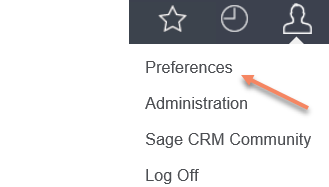

2. Make sure ‘Show outbound calls in My CRM’ says yes.
3. Then navigate to the Marketing tab and click on Campaign List
4. Click on the New Campaign button on the right side of the screen, and you will see the following screen, enter your campaign details and Hit Save.
5. Now that your campaign is setup its time to create a Wave underneath that campaign. Click on the New Wave button and enter the Wave details on the screen

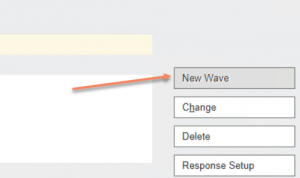
6. Fill out all the Wave details and hit save. (Make sure Status is active for the Wave activity. The Wave’s End Date cannot be after the Campaign’s end date. If needed make adjustments to the Campaign End date.) 
7. Click on New Wave Activity
8. Enter description for Wave Activity, and make sure to select Outbound Call as the Type of activity. You will also select the Group of leads or clients you want to contact via this wave activity (you will have already set this up prior to setting up the outbound call campaign).
When you select Outbound Call as the activity type, a new window will pop up on the screen called Outbound Call details. You can enter call scripts here, if needed. Select the team and/or users you want to have access this campaign, set your daily call target, and enter in all relevant details. And hit save
9. Next click on the Create Call List button on the bottom right side of the screen, select the Group you want to contact to get started and hit save. Then Click Continue on the right and you will be directed to the Wave activity screen highlighting all the details.
10. When you are ready to start making the calls, navigate to My CRM tab on the header menu of Sage CRM and click on outbound Call Lists
11. Navigate to the Outbound Calling campaign you just setup and click on it.
12. When you see the new screen, click on Get a call (right side of the screen). Sage CRM will start tracking your campaign details (Total Call Time etc.)
After you have talked to the customer, you can enter all the details of the conversation by clicking on the top menu tab. Once you are done with that call Click on Got Through. You can then proceed to Get Another call and continue progressing through your call list. 
13. Click on Get another Call again and repeat Step 12. If for some reason you were not able to connect with the person, or need to Call Back after a certain time, click on the Call Back After Button on the right and enter the Call Back After details, and hit save. Then repeat Step 12 again.
14. After you have gotten through your calls for the day. You can hit Finish Calling. You will be navigated to a call statistics screen. Once you are ready to start calling again hit the Get Call Button and repeat Step 12.
CRM Software: Get More Sage CRM Support
If you need help setting up Groups, importing leads into Sage CRM, or setting up a particular workflow in Sage CRM, please contact Front Line Systems. We would love to help you setup Sage CRM to best support your business operations.
Next week, we will look at how you can use the MailChimp and the Sage CRM integration to support your email marketing and demand generation activities. For more information on Sage CRM software, contact us at www.flsinc.net or give us a call at 866-435-0243.
About Front Line Systems
Front Line Systems is a business technology consulting firm, with headquarters in Minneapolis, Minnesota. We are dedicated to helping businesses solve their accounting, manufacturing and warehouse concerns. We believe that your business has an amazing capacity for innovation and growth and that technology can help get you there.
Front Line Systems is a technology partner that solves problems and creates solutions for the life of your business. We provide CRM Software and CRM Consulting Services, ERP Software and other Business Technology solutions in Minnesota, Wisconsin, Virginia, DC, Maryland, Connecticut (New England)and serve clients across the US. Contact us at 866-435-0243 today.

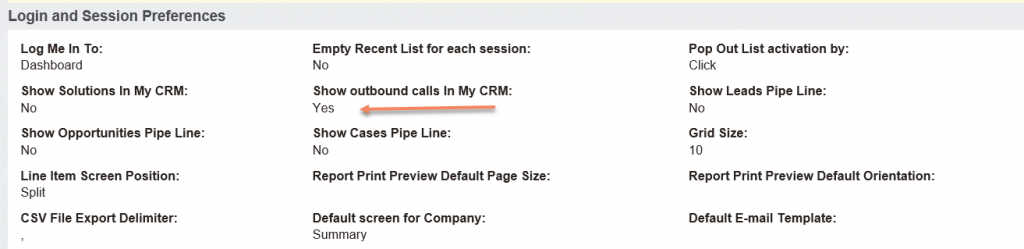

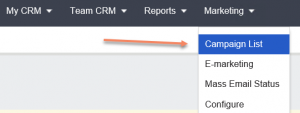




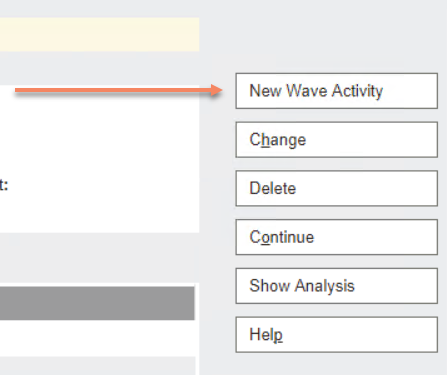

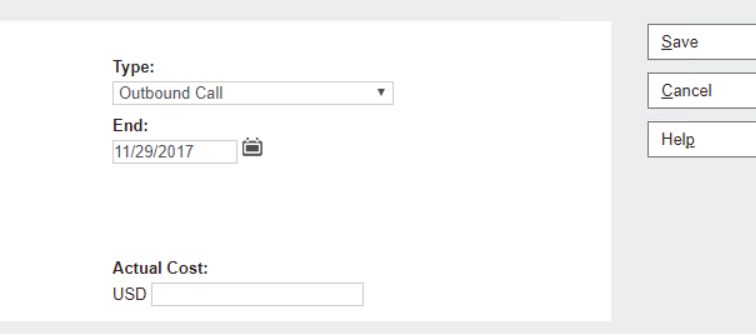

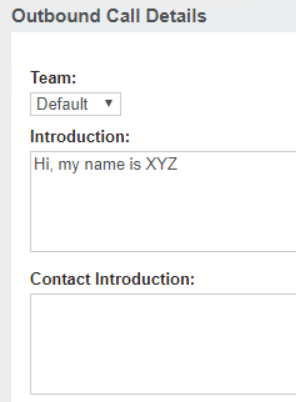

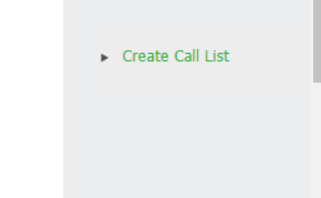

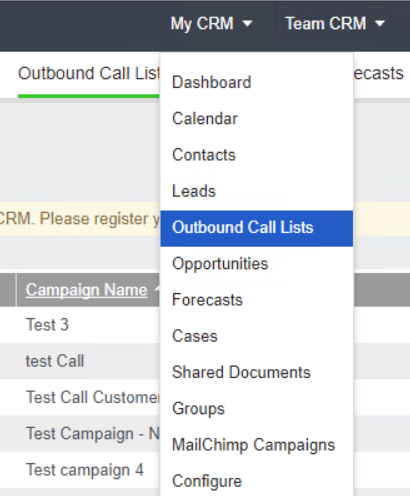

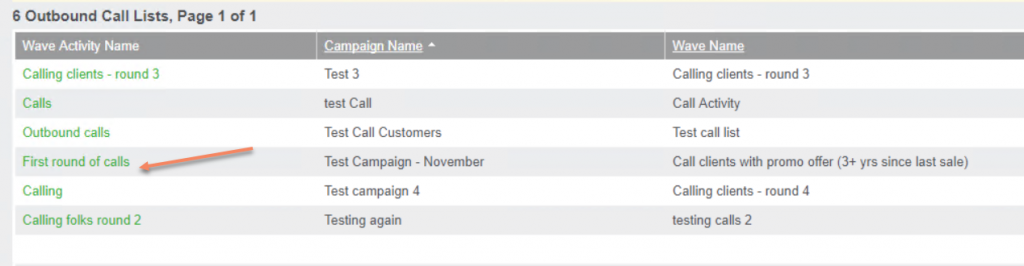

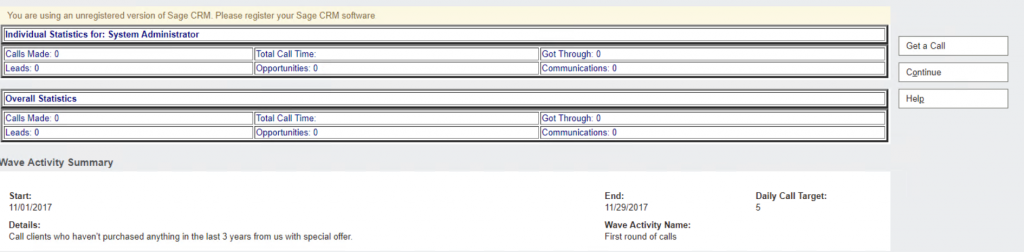


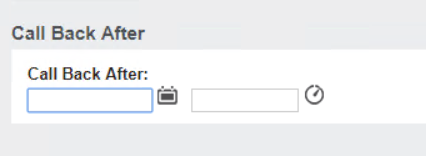


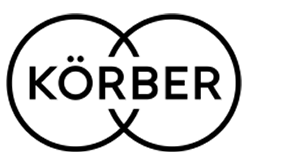

Leave a Reply